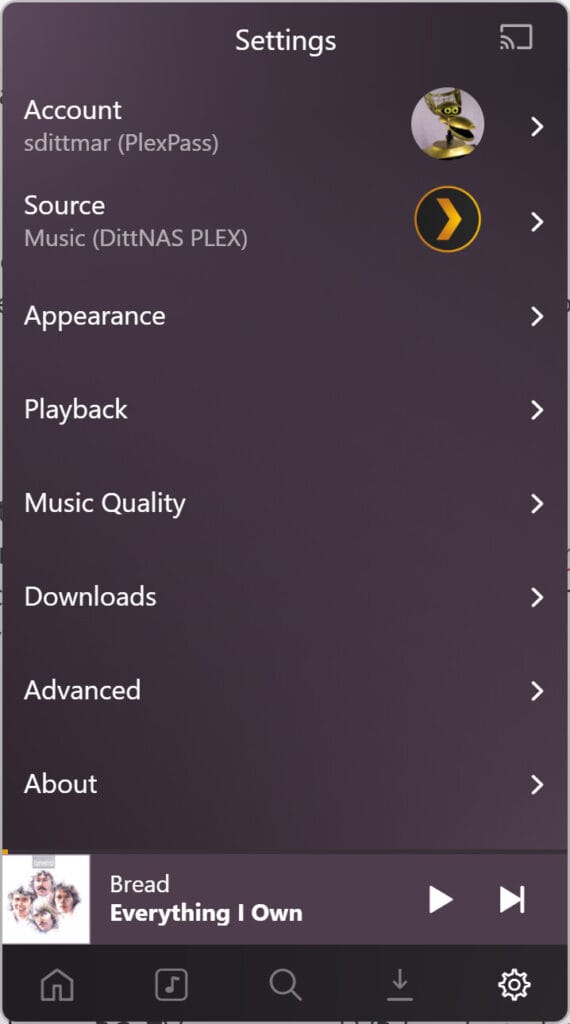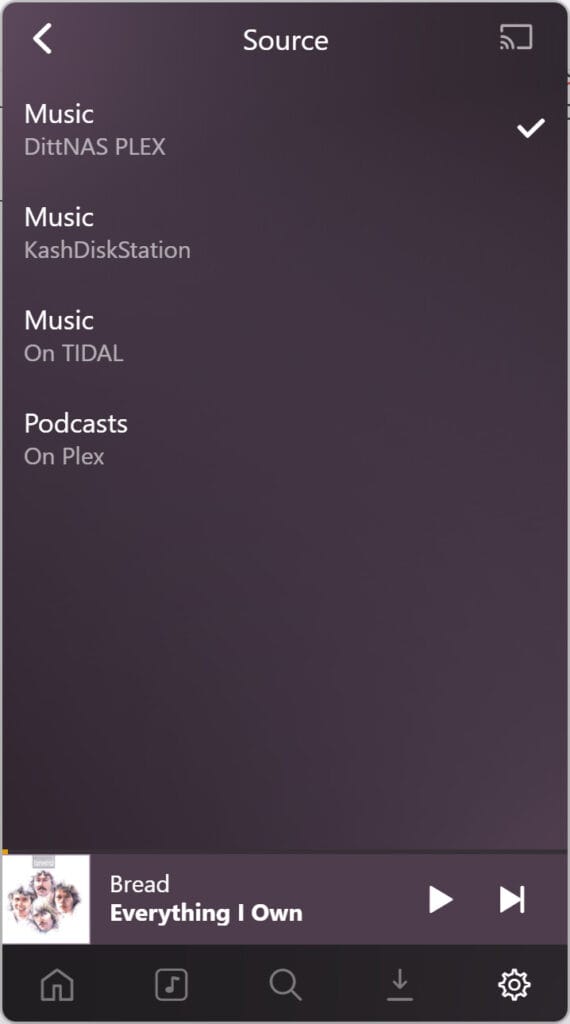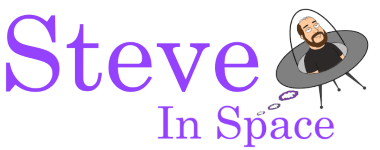Playing music from the NAS
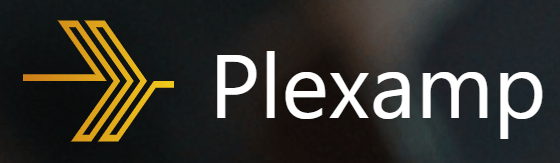
PlexAmp app
The PlexAmp app is the easiest way to stream music from the NAS. There is a Plex server running on the NAS that the app connects to allowing you to see all of the music organized by Artist, Album, Track, etc. You can search your library, create playlists, play auto-generated playlists (like a list of recently added tracks), etc. The Plex server takes care of supplying additional info and imagery about artists and albums which makes for an attractive user interface.
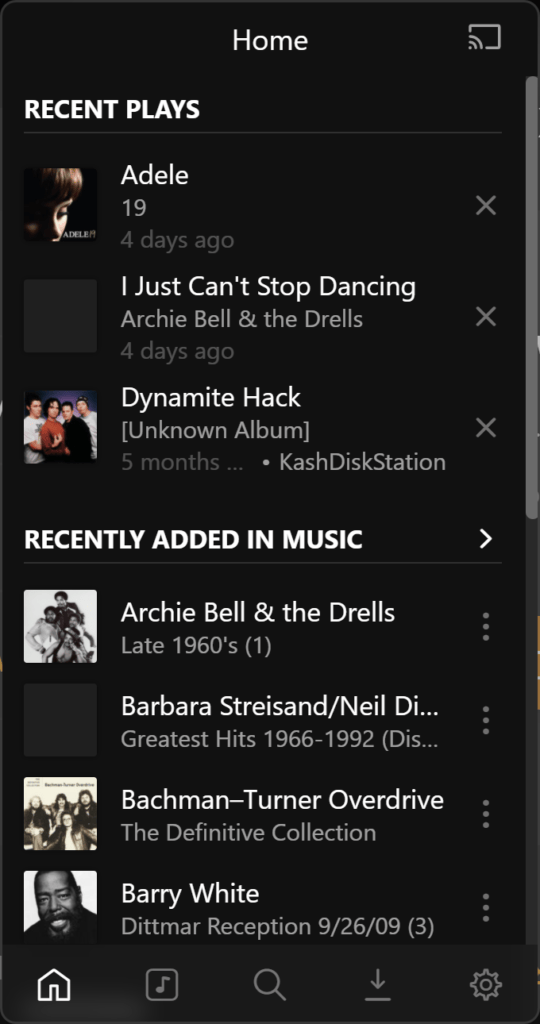
PlexAmp can be installed and run on Android and iOS as well as for Windows, Mac, and Linux. The interface on a regular PC is identical, even in shape, to the interface on a phone so you can interact with it in exactly the same way regardless of where you are streaming your music.
App Navigation/Sections
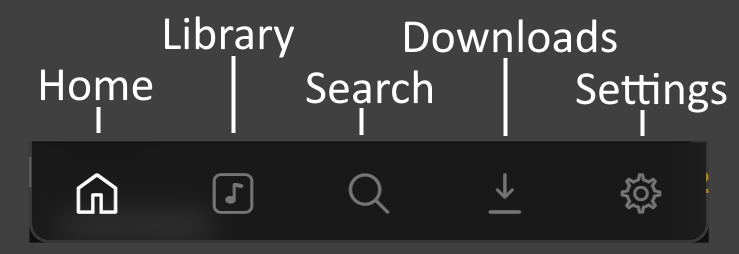
Home
The Home section is where you can go when you want to continue where you left off or new suggestions about what to play. It has the following subsections:
- Recent Plays – A list of the most recent songs you played
- Recently Added In Music – A list of music you recently added to your Library, ie the NAS
- Stations – A list of automatically generated music lists. The title of the station indicates what variety of music it will be made up of, like the mood or decade, so you can listen without hand picking content, like a radio station. If it has the word Library in the station name it is generated from music in your own Library, otherwise it will use your Tidal subscription to play music from across the entire Tidal service library.
The Mix Builder Station is unique in that it presents you with some random artists and you select a handful of them. Albums and tracks from those and similar artists get shuffled into a playlist once you hit Play. - New Releases On Tidal – A list of new releases available on the Tidal service
Library
The Library section is where all of your music is indexed by the various tag information within each MP3 file. You can drill down into those categories, like Artists, Albums, Tracks, Moods, etc. when you have a specific artist or song etc in mind that you are looking for. Keep in mind that accuracy of these categories depends on each song having accurate information already saved in it’s tags. If a song has the wrong value or no value for any of these fields, it may not show up where you expect it to be.
There is also a Folders category at the end of the list on this section where you can drill down based on the direct folder structure on the NAS. Using the Folders category would be helpful if you trust your folder and file names on the NAS more than the internal tag information within the MP3s. Most MP3s that you actually purchased should have the basic fields filled out and accurate when you bought them, but songs you downloaded back in the Napster days etc. may or may not have good tag info.
Search
The Search section is where all of your music can be searched or sorted to find specific artists, albums, or songs you already have in mind. As you type, results start to pop up beneath the search bar. It works exactly as you’d expect.
There is also an Aural Fixations section beneath the search bar with Top Artists, Top Albums, Top Tracks, and Best Of… These are auto generated lists based on your own listening habits through Plex. They present a list of the artists, albums, and tracks you played the most in the last week, while Best Of… presents the same over the calendar year. You can look back at previous weeks/years once you’ve tapped on any one of them.
Downloads
If you downloaded any of the music to your device so that it’s available when you don’t have an internet connection, it should show up in this tab. You can use this tab to delete those local copies of the music if you need to free up storage on your device.
Settings
You shouldn’t need to touch the settings pertaining to visual and quality preferences etc. The only time you really need to do anything in this tab is if you want to switch from one Plex server’s music library to anothers. i.e. to switch between DittNAS, KashDiskStation, and your Tidal account. The music library you are using and searching through in those other tabs is dictated by which source you have selected in the settings here.